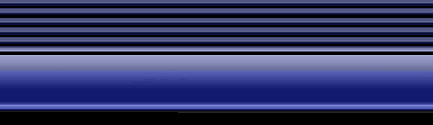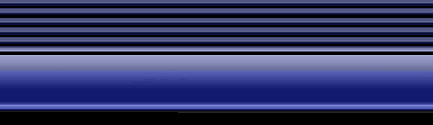|
Unreal Tournament
Deathmatch Guide
[Back]
[Table of Contents] [Next
Page]
Tweaking
Your System
When
the Original “Unreal” was released in 1998, it mainly supported
video cards based on the 3dfx Voodoo chipset.
This angered many gamers who waited years to play Unreal only to
find out that their hardware was not compatible with the game at all.
Epic chose to focus on 3dfx’s API due to their dominant market
status at the time, so when Unreal was released, it was intended for
Voodoo owners in mind. Eventually
it took numerous patches to make Unreal a playable game for other
API’s like Direct3d and OpenGL. There
is no need to worry because about Unreal Tournament because it now
supports all of the Major API’s including Glide, Direct3d and OpenGL. It's
also recommended that you update your existing video card drivers in
order to get the best visual playback. For more information about
patches or driver, click here.
Macintosh
users have no need to worry as well.
Unreal Tournament is also compatible with the MAC platform and is
playable straight out of the box.
What
Type of Machine do you need to play Unreal Tournament?
Here’s the Gameden’s recommended baseline system:
Pentium
II 400 Processor
BX Motherboard @100 Mhz FSB
128 PC-100 SDRAM
“3dfx Dual Voodoo2 SLI 12 MB” or
“NVIDIA TNT2” based video card
Soundblaster 64 sound card
4 Gig Hard drive
24x CD-ROM
17’inch monitor
Three Button Mouse
A Comfortable Chair For you to sit on.
Lots of beer.
Video Settings
 The
video settings within Unreal Tournament can be customized toward your
liking and requirements. Depending on the power of your gaming PC, it would be wise in
selecting a resolution setting that maintains a proper frame rate and
smoothness to game play. By
picking a resolution setting too high, your frame rate will decrease and
therefore make your game too choppy too play.
The video settings can be configured from the OPTIONS
- > PREFERENCES menu. The
video settings within Unreal Tournament can be customized toward your
liking and requirements. Depending on the power of your gaming PC, it would be wise in
selecting a resolution setting that maintains a proper frame rate and
smoothness to game play. By
picking a resolution setting too high, your frame rate will decrease and
therefore make your game too choppy too play.
The video settings can be configured from the OPTIONS
- > PREFERENCES menu.
Many
video cards these days support 32-bit color but unfortunately this video
setting may cause big performance when compared to 16-bit color.
If your system can’t maintain a decent frame rate with 32-bit
color, switching down to 16-bit would be a wise move to
make, especially when your playing online.
Setting
the skin quality setting to low or medium would also be a smart choice
due to the fact that your opponents never move slow enough for you to
see their skins anyways. These
same settings can also be applied to textures if you don’t enjoy
standing around and looking at scenery.
[Back]
[Table of Contents] [Next
Page]
|